Initial Setup Before You Start
This is a must-read guide for first-time users of the GrowSpace Creator Kit Q1 and Expansion Kit.
In This Guide
This guide is for first-time users of the GrowSpace Creator Kit Q1 or Expansion Kit. It explains how to connect your UWB devices and perform the initial setup using the web configuration tool.
Before You Begin
Required Hardware

GrowSpace UWB Devices
Anchor, Tag, Listener
Connection Cable
USB Type-A to Type-C
USB to UART Converter
Required in some cases (e.g., direct connection to Listener)
PC
Windows 10 or later recommended (*MacOS not supported)
Required Software
Web Browser
Google Chrome (*Edge, Safari, Firefox not supported)
Access URL
Accessing the Web Setup Tool
Click the link below to open the GrowSpace Web Console setup tool.
🔗 https://grow-space.io/software/
When accessed, you will see a screen like this:

You will see three selectable options on the screen. Here’s what each one means:
Anchor, Tag, and Listener Setup Tool This is the main setup tool used to configure GrowSpace RTLS devices (Anchors, Tags, and Listeners). Click the "Use Software" button on the left box to start.
Gateway Setup Tool Use this tool if you want to configure only the Gateway device separately. Click the "Use Software" button on the right box to start.
Required Driver (CP210x VCP) Installation A driver is required to enable USB communication between your device and PC. Click the "Install Required Driver" button in the red box at the bottom center to install. ※ This driver only needs to be installed once.
Next, when you click on the Anchor, Tag, and Listener Setup Tool, you’ll see a screen like the one below.

Connect
Click to start and connect to your device
FAQ
Frequently Asked Questions
Manual
Go to the full user manual page
Support
For technical support or inquiries
Install
Install the tool like a desktop app (PWA method)
Connect and Configure Devices
Connect Your Device Use a USB cable to connect the Anchor from the Creator Kit Q1 or Expansion Kit to your PC.

Open the Web Setup Tool 👉 https://growspace-uwb.web.app Click the [Connect] button at the top of the page.
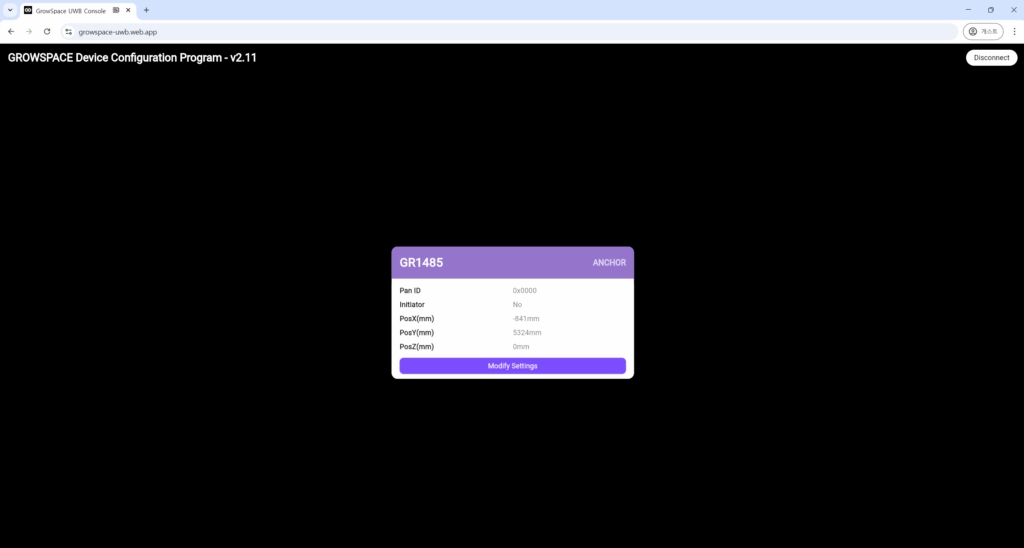
Select the Serial Port From the list of serial ports, choose the connected device. Example: Silicon Labs CP210x USB to UART Bridge (COM3) Click [Connect] to complete the connection. A success message will appear.
Troubleshooting: Device Not Detected
If the device is not recognized by your PC or doesn't appear in the port list, please check the following steps:
Try a different USB cable.
Sometimes the cable itself may cause connection issues.
Switch to another USB port.
Some ports may not work properly. Try using a different one.
Make sure the CP210x VCP driver is installed.
This driver is especially required for Listener devices to be detected properly.
If you haven’t installed it yet, please refer to the guide below: → [View CP210x VCP Driver Installation Guide]
Next Step
Once your UWB device is successfully connected, the initial setup is complete. You can now move on to the next step: installing anchor devices in your space and starting location tracking.
Last updated